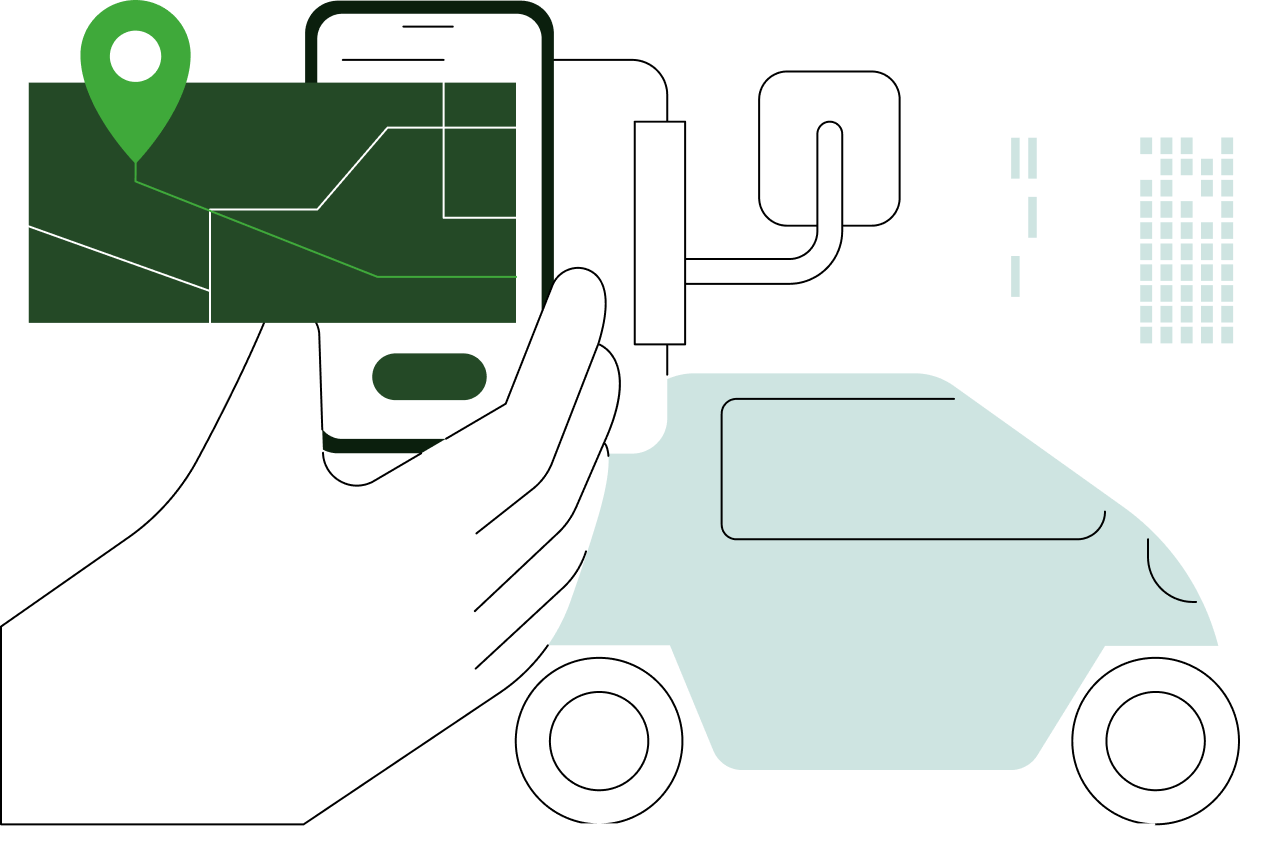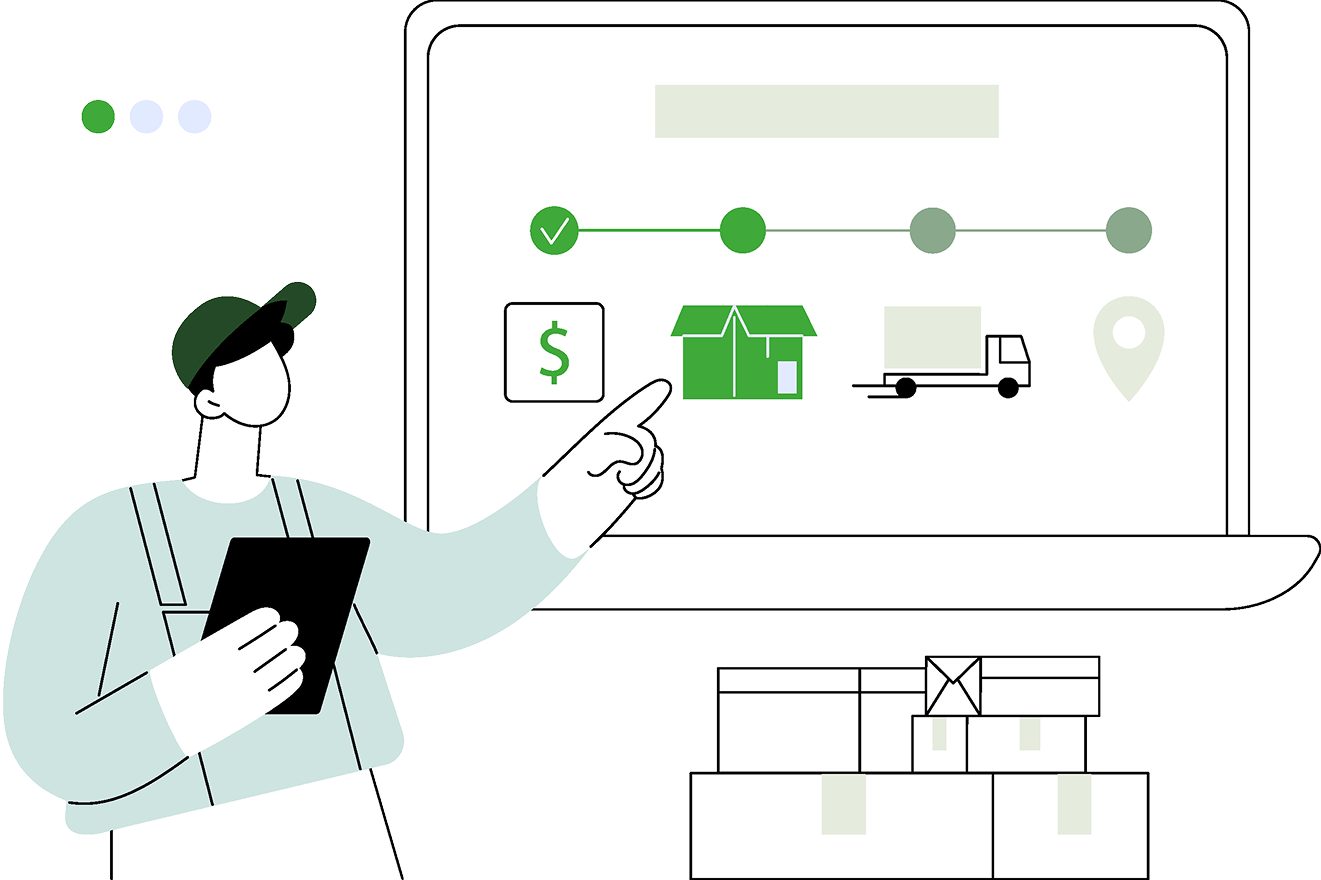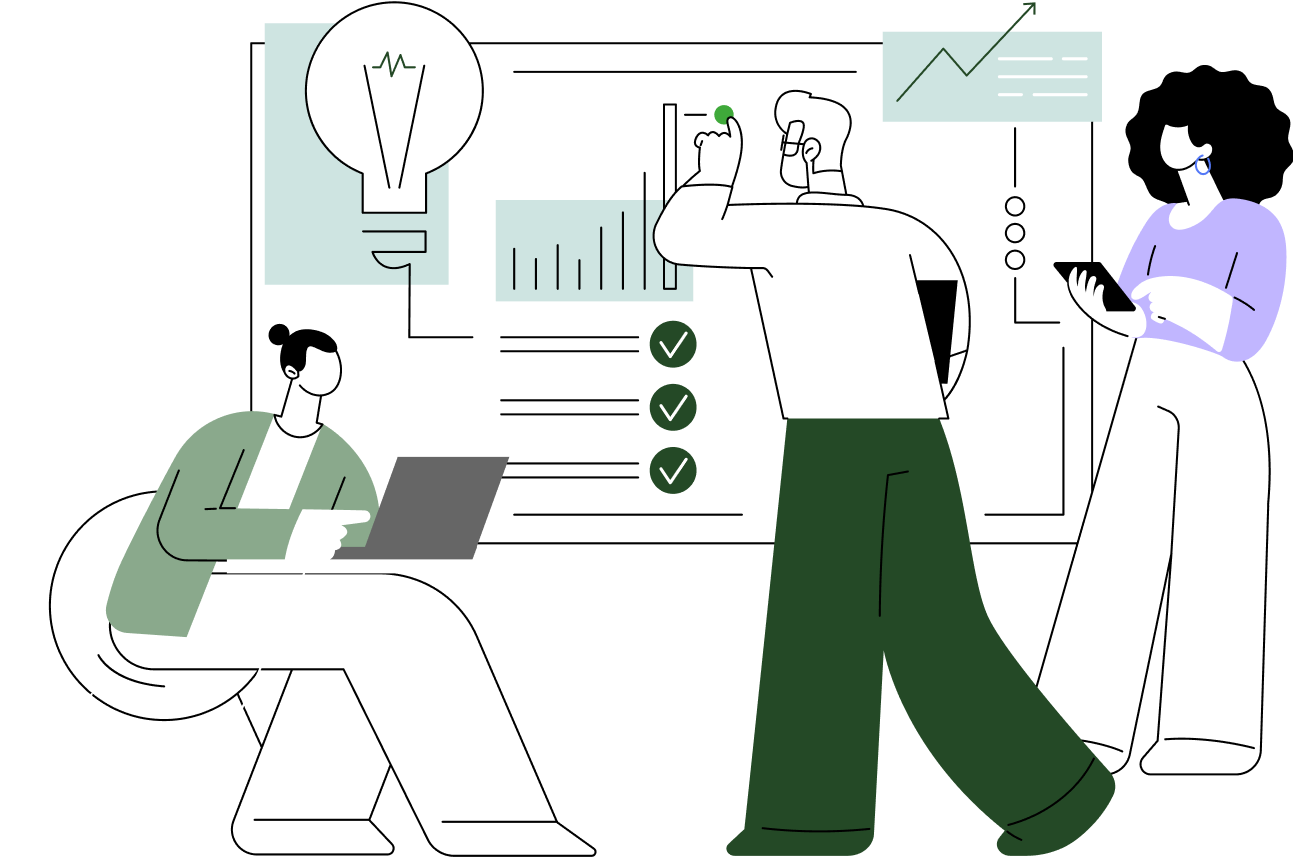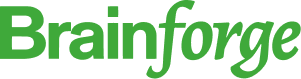Bad analytics setups hurt product teams for years.
You start tracking a few events. Six months later, your Mixpanel looks like a mess. Duplicate events everywhere. Names that don't match. Funnels that make no sense.
The fix isn't more tools. It's setting up Mixpanel right from the start.
This guide shows you how to build clean tracking that actually helps your team make decisions.
Key takeaways
- Start with a simple tracking plan that answers real business questions
- Use the same naming rules for all events and data
- Set up user tracking correctly from day one
- Use both website and server tracking the right way
- Test your tracking before you launch it
- Make templates your whole team can use
Why most Mixpanel setups fail
Most teams do analytics backwards. They install Mixpanel, track everything they can think of, then wonder why their data doesn't help.
The problem isn't Mixpanel. It's how teams use it.
What goes wrong
Too many pointless events: Teams track dozens of events without asking why. Later, no one knows what "user_action_completed" actually means.
Mixed-up naming: Different people use different styles. You get "Button Clicked," "button_click," and "btn_pressed" for the same thing.
Missing details: Events fire but don't include enough info to understand what happened or why.
User tracking breaks: People switch devices or log out. Your data about returning users becomes wrong.
Why this hurts
Bad tracking creates bigger problems:
- Wrong product decisions based on bad data
- Engineers fixing tracking instead of building features
- Teams stop trusting the numbers
- Expensive fixes when you finally clean up
Build a tracking plan that works
Your tracking plan decides everything else. Get this part right and the rest becomes easy.
Start with business questions
Before tracking anything, write down what your team needs to know:
- How do users find our main feature?
- Where do people quit during sign-up?
- Which users stick around longest?
- What actions predict success?
Every tracking point should answer a real question. If it doesn't, don't track it.
Keep it simple at first
Start small. Add more later when you need it. Track these things first:
Key user actions: Sign up, first use, main features, payments
User details: How they found you, user type, plan level, location
Important clicks: Page views for key flows, button clicks for main actions
Naming rules that scale
Good naming prevents confusion. Set these rules before you write code:
Event names: Use action words with underscores
- Good: video_played, checkout_completed, trial_started
- Bad: Video, checkout_page, user_begins_trial
Property names: Be clear about what the data means
- Good: video_duration_seconds, plan_type, is_premium_user
- Bad: length, plan, premium
Category values: Use the same style everywhere
- Good: acquisition_channel: "Organic Search"
- Bad: source: "org_search"
How to set up tracking technically
Good technical setup makes your tracking reliable. Plan how events move from your app to Mixpanel.
Website vs server tracking
Most teams need both. Use each for different things.
Track on your website for:
- Button clicks and page views
- Real-time user actions
- A/B test data
Track on your server for:
- Important business events (purchases, sign-ups)
- Events that need security checks
- Processing old data in batches
"We learned that checkout events need server tracking. Website tracking failed when users had ad blockers. Missing sales data isn't okay." – Growth engineer at SaaS company
Set up the Mixpanel SDK correctly
Start with basic setup that prevents common problems:
// Set up Mixpanel properly
mixpanel.init('YOUR_PROJECT_TOKEN', {
// Track page views automatically
track_pageview: true,
// Work across subdomains
cross_subdomain_cookie: true,
// Handle privacy settings
opt_out_tracking_by_default: false,
// Show errors during development
debug: process.env.NODE_ENV === 'development'
});
// Track users correctly
mixpanel.identify(userId);
mixpanel.people.set({
'$email': userEmail,
'$name': userName,
'plan_type': userPlan,
'signup_date': signupDate
});Track users properly
User tracking breaks when people switch devices or clear cookies. Your setup needs to handle this.
Best practices:
- Use permanent user IDs: Create IDs that work across devices
- Connect anonymous users: When someone signs up, connect their earlier activity
- Plan for problems: Handle users who block cookies
// How to handle user identity
// Before signup (unknown user)
mixpanel.track('Page Viewed', {
page_name: 'Landing Page',
referrer: document.referrer
});
// During signup
const userId = generateUserId();
mixpanel.alias(userId);
mixpanel.identify(userId);
// After signup
mixpanel.people.set({
'$email': email,
'signup_channel': acquisitionChannel
});
What to track and how
Not all events matter equally. Focus on events that show user value and business results.
Main event types
Activation events: When users get value from your product
- feature_discovered, first_action_completed, onboarding_finished
Usage events: How people use your product over time
- session_started, feature_used, content_viewed
Business events: Actions that affect money or growth
- trial_started, plan_upgraded, referral_sent
Properties that help analysis
Good properties let you filter and compare data. Include these with events:
Context info: When and where things happened
- timestamp, page_url, device_type, browser
User info: Details that help group users
- plan_type, signup_date, user_role, company_size
Event details: Specific info about what happened
- video_duration, search_query, button_location
Real tracking example
Here's how this works for a SaaS sign-up flow:
// User starts trial
mixpanel.track('Trial Started', {
plan_type: 'Pro',
trial_length_days: 14,
acquisition_channel: 'Google Ads',
signup_flow_version: 'v2.1'
});
// User completes setup
mixpanel.track('Setup Step Completed', {
step_name: 'Connect Data Source',
step_number: 2,
total_steps: 5,
time_to_complete_seconds: 127
});
// User gets value
mixpanel.track('First Report Generated', {
report_type: 'Revenue Dashboard',
data_rows_processed: 1247,
processing_time_seconds: 8.3
});
Test your tracking before launch
Good tracking needs testing. Check everything before your users see it.
What to test before launch
Events fire correctly:
- Events happen when they should
- Event names match your plan exactly
- All properties are included and correct
Data looks right:
- Property values have the right format
- Categories use consistent names
- Numbers fall in expected ranges
Works everywhere:
- Events fire in all major browsers
- User tracking works across sessions
- Mobile and desktop both work
Testing tools
Mixpanel Live View: See events happen in real time
Browser tools: Check that data gets sent to Mixpanel correctly
Automated tests: Include analytics checks in your test code
// Test example
describe('Analytics tracking', () => {
it('tracks signup with right properties', () => {
const mixpanelSpy = jest.spyOn(mixpanel, 'track');
completeSignupForm({
email: 'test@example.com',
plan: 'Pro'
});
expect(mixpanelSpy).toHaveBeenCalledWith('Signup Completed', {
plan_type: 'Pro',
signup_method: 'Form',
referrer: 'landing_page'
});
});
});Check after launch
Data freshness: Events show up in Mixpanel quickly
Normal volumes: Watch for weird spikes or drops
Funnels work: Multi-step flows show reasonable conversion rates
Using Google Tag Manager with Mixpanel
Many teams use Google Tag Manager (GTM) to manage Mixpanel with other tools. This can work but needs careful setup.
When to use GTM
GTM works well when:
- You manage multiple analytics tools
- Non-technical people need to change tracking
- You want one place to manage all tags
Direct setup is better when:
- You need events to fire immediately
- Your tracking has complex user ID logic
- You're building custom analytics features
GTM setup steps
- Create custom HTML tag for Mixpanel setup
- Use data layer events to trigger Mixpanel tracking
- Set up variables for consistent property mapping
// Data layer example
dataLayer.push({
'event': 'mixpanel_track',
'mixpanel_event': 'Button Clicked',
'button_text': 'Start Trial',
'page_section': 'Hero',
'user_plan': 'Free'
});
Common mistakes to avoid
Even good teams make these mistakes. Here's how to avoid them.
Tracking too much without reason
Problem: Teams track everything "just in case"
Result: Noisy data that hides important signals and costs more money
Solution: Only track things that answer business questions
Different tracking across platforms
Problem: Web, mobile, and server use different event names
Result: Can't see complete user journeys
Solution: Make one tracking plan that all platforms follow
No tracking rules from the start
Problem: No docs, no owner, no process for changes
Result: Tracking gets messy over time and teams lose trust
Solution: Set up standards and review processes before you start
Missing edge cases
Problem: Tracking breaks for users with ad blockers or multiple devices
Result: Incomplete user data and wrong retention numbers
Solution: Test under real conditions and plan for common problems
Checklists and templates
Use these to implement Mixpanel systematically.
Before you start
☐ Business questions written down and prioritized
☐ Tracking plan made with event names and properties
☐ Naming rules set up and documented
☐ Technical plan made (website vs server tracking)
☐ User ID strategy defined
☐ Testing process established
Launch checklist
☐ SDK set up with right settings
☐ Main events implemented and tested
☐ User tracking working correctly
☐ Properties showing expected values
☐ Cross-browser and device testing done
☐ Docs updated with setup details
After launch
☐ Event monitoring set up
☐ Data quality checks scheduled
☐ Team training completed
☐ Docs accessible to everyone who needs them
☐ Review process set for tracking changes
What good implementation gets you
Proper Mixpanel setup pays off and gets better over time.
Reliable data drives better decisions
When your data is clean, your team trusts it. Product decisions happen faster because the analytics give clear answers.
Engineering works more efficiently
Clean tracking means less debugging and more time building features. New team members can understand and add to the tracking easily.
Teams align better
When everyone sees the same metrics and understands how they work, teams agree on priorities more easily.
"Six months after our new tracking plan, product reviews became much more data-driven. We stopped arguing about whether features worked and focused on making them work better." – Senior Product Manager at B2B SaaS company
Your next steps
This week: Check your current tracking against this guide. Find the biggest problems and plan fixes.
This month: Set up proper testing and docs for any new tracking.
This quarter: Make a tracking plan template your team can use for future features.
You don't need perfect tracking from day one. You need systems that make your data better over time.
FAQ
Should I track everything and filter later, or start small?
Start small and add more when you need it. Too much tracking creates noise and costs more without helping decisions.
How do I handle privacy and GDPR with Mixpanel?
Set up Mixpanel's privacy settings correctly, get user consent, and don't track personal info in event properties.
How should I organize events as my product grows?
Use consistent naming and group related events logically. Try prefixes like onboarding_ or checkout_ for event families.
How often should I review my tracking plan?
Review every quarter or when launching big features. Small updates can happen anytime, but big changes need planning.
Should I use Mixpanel's automatic tracking?
Use it selectively. Good for basic page views but manual tracking gives you more control.
Summary
Good Mixpanel implementation needs planning and attention to detail. Start with clear business questions, use consistent naming, and test everything from day one.
Teams that get this right don't just have better analytics. They make faster decisions, build more efficiently, and create products that truly help their users.
Good tracking isn't about collecting more data. It's about collecting the right data in a way that grows with your team and product.
The investment you make in proper setup saves months of cleanup work later. Start with these fundamentals and build tracking that actually helps your business succeed.



.png)
.png)
.png)